Speed dial to your top sites with SiteLauncher for Firefox
SiteLauncher is an absolutely-free speed-dial Firefox Add-on (a.k.a. Firefox Extension) that gives you a blazingly-fast and highly-organized way to navigate to sites you frequent often. Once installed, press the keyboard hotkey—Ctrl + Space by default—or the toolbar button to instantly invoke the “Launcher” speed-dial panel giving you on-demand one-click keyboard, mouse or touch access to your favorite sites whenever you need.
★ Set shortcuts to all your favorite sites and web-apps
★ Open shortcuts by keyboard, mouse or touch
★ Easily configure the layout and style to suit you
★ Group related shortcuts together by subject
★ Set shortcuts to open in a new or existing tab
★ Lightweight and fast with super low-memory usage
Privacy guarantee— SiteLauncher does not contain any spyware. The only outbound traffic SiteLauncher sends are 1) web requests directly to the websites you add as shortcuts - this is done in order to retrieve their respective icons for display and 2) auto-update queries to DoneSmart to ensure you are always using the latest version of SiteLauncher. Please see privacy policy for full details.
SiteLauncher is subject to our terms of service and privacy policy.
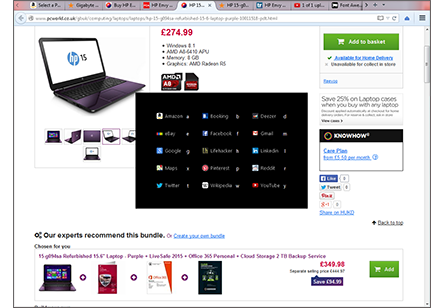
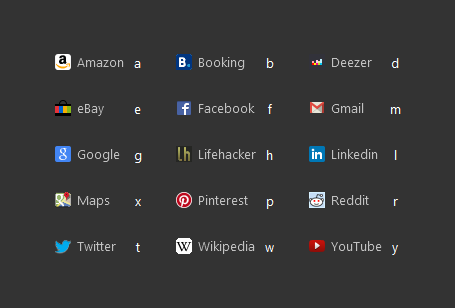
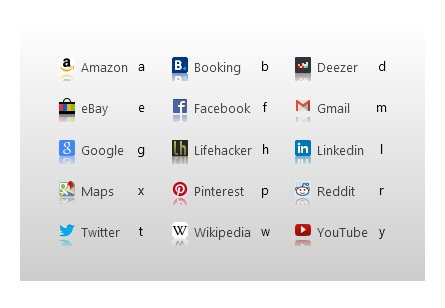
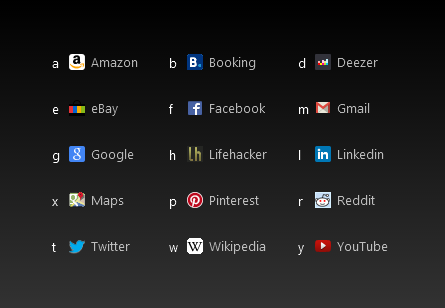
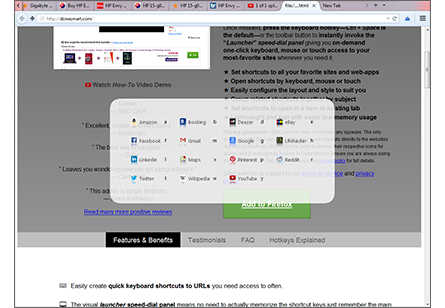
— BBC Click
“ Excellent, simple, and very useful ”
— Mozeman
“ The best way to navigate ”
— Gabe
“ Leaves you wondering how you got along without it ”
— Carbon18
“ This addon is simply fantastic ”
— Ionut Andriescu
Features & Benefits
- Easily create quick keyboard shortcuts to URLs you need access to often.
- The visually appealing launcher speed-dial panel means no need to actually memorize the shortcut keys, simply remember the one hotkey and you're good to go—thus giving you the time-saving benefit of keyboard shortcuts without the hassle of having to remember them all!
- Alternatively, if you have a good memory; skip the launcher panel and use visually transparent shortcuts by pressing the Direct-to-Site hotkey combined with a site key that you have memorized.
- Highly customizable appearance - change your launcher's layout style; number of columns, foreground and background colors, padding, font sizes, icon sizes, show only icons without titles, hide site keys, add background transparency, gradients, icon effects and more.
- The Shortcut Manager makes it super-quick to add, edit and remove shortcuts. Access the Shortcut Manager when the launcher is showing by right clicking or hitting Tab.
- Arrange related shortcuts into labeled groups to have them appear together in a visually helpful way.
- Optionally, set the launcher to appear on Firefox's homepage/startpage.
- Set SiteLauncher to open sites in the current or a new tab.
- Ability to assign custom icons to site shortcuts using your own images (otherwise, site's own icon is automatically fetched and used).
- Quickly shortcut any link you see on the web, by right clicking and pressing "Shortcut this link". Also, quickly shortcut the current webpage by pressing the Shortcut This Page hotkey, Ctrl + Shift + S by default
- Advanced feature—create shortcuts to JavaScript bookmarklets (not the same as bookmarks). Perform quick on-page actions using your favorite bookmarklets taken from the web. The shortcuts will automatically include icons too; taken from the sites they reference. Simply right click a bookmarklet and click "Shortcut this link" to add it to SiteLauncher.
Testimonials
- “Golden.”
BBC Click - “The best way to navigate.”
Gabe - “Must have addon for those who have a repetitive list of visited sites.
”
Charnita Fance - “Absolutely beautiful and USEFUL too!”
joseschmoe - “Simply awesome.”
nahid07 - “This addon is simply fantastic. A much more viable alternative to the old fashioned built in Firefox
bookmarks.
”
Ionut Andriescu - “After using for a few days, leaves you wondering how you got along without it.”
carbon18 - “Excellent, simple, and very useful.”
mozeman - “I love this add-on, it's the one single add-on that will keep me tied to firefox forever.”
p0pp3d - “LOVE IT! Most used addon I've ever installed.”
Ravingriley - “Better than SpeedDial. One of my must-have addons.”
Bohun - “Very useful. I use it every day for quick tasks.”
Kiteboarding dude - “This is a great application. I can by-pass using bookmarks or typing in a URL for the web pages
I visit often.”
Caroline Quintanilla - “I could probably put a cash value on the amount of time this saves in a year.
”
Colin Miller
Read the many more positive reviews for SiteLauncher at the Mozilla Firefox Add-on website
Frequently Asked Questions
- How much does SiteLauncher cost? SiteLauncher is totally free! No catches.
- Does SiteLauncher contain any Spyware? No, SiteLauncher is Spyware free. Please see the privacy policy for further details.
- Is SiteLauncher available for Google Chrome? Yes, a Google Chrome version of SiteLauncher is available.
- Is SiteLauncher available for Internet Explorer or Opera? No, not at the moment. Sorry.
- Is SiteLauncher available for Android, iOS or Windows Phones? No, not at the moment. Sorry.
- Is SiteLauncher Open Source? No, sorry.
- How is SiteLauncher different to other Speed Dial add-ons? Firstly, it's super-fast with very low memory usage. Secondly, it doesn't require you to open a new tab to bring up the speed-dial panel. Thirdly, it allows you to navigate to sites just by using keyboard shortcuts.
- How do I open the Shortcut Manager? Bring up the launcher panel—by pressing Ctrl + Space or clicking the toolbar button—and then either right click anywhere on the launcher or press the Tab key.
- How do I add a new shortcut? There are a few ways to add new shortcuts. The simplest is to simply go to the website you wish to add a shortcut to then press Ctrl + Shift + S. Also: see the How-To video.
- How do I use the grouping feature? To use the grouping feature, you first need to enable it: first open the Shortcut Manager, then go to the More tab, then under "Enable More Features" make sure the "Grouping" option is checked—once it's checked, go back to the "Manage Shortcuts" tab and you should see a new button labeled "New Group" clicking this button adds a new group. Once a group is added, you can add existing shortcuts to it by dragging them into the group or add new shortcuts to the group by selecting the group then clicking "New Shortcut."
- Can I get rid of the Toolbar Button? Yes. First open the Shortcut Manager, then go to the More tab, then under "Enable More Features" un-check the "Toolbar button" option.
- I prefer to use SiteLauncher by Mouse/Touch; can I hide the site keys from appearing in the Launcher? Yes. First open the Shortcut Manager, then go to the Options tab, then for the "Show shortcut keys" option select "Don't Show."
- Can I get rid of the SiteLauncher item in Firefox's menu-bar? Yes. First open the Shortcut Manager, then go to the Options tab, then click the "Advanced Tweaks" button, and finally un-check the "Show SiteLauncher item in menubar" option.
- Can I make SiteLauncher show up as my start-page/homepage? Yes. First open the Shortcut Manager, then go to the Options tab, then check the "Show Launcher on start" option.
- How do I change the font color, background color, transparency, font-size, icon-size, number of columns, padding-size etc? All style and layout options are available by opening the Shortcut Manager, then clicking the Options tab.
- Can I import and export my shortcuts (e.g. for backup or transfer purposes)? Yes. First open the Shortcut Manager, then go to the More tab, there you will find the options to import or export shortcuts.
- My question isn't answered, can you help? We'll do our best to, please use the contact form to get in touch.
SiteLauncher's Keyboard Hotkeys Explained
SiteLauncher is designed to be intuitive and doesn't have a long manual—the only thing you really need remember is Ctrl + Space which is the launcher hotkey. However, to get the fastest and most useful experience out of SiteLauncher you might wish to memorize all SiteLauncher's hotkeys; as listed below:
-
Launcher HotkeyCtrl+SpaceThis is the main hotkey, if you only remember one hotkey, make it this one. Press the Launcher hotkey to bring forward the launcher. Then, simply press the key indicated for the site you wish to open (or open the shortcut by mouse click or touch).
-
Direct-to-site HotkeyShift+Alt on Windows or Linux
Shift+Ctrl on MacAn alternative hotkey which doesn't provide the visual feedback of the launcher panel. If you have memorized a key for a site, then you can open that site by pressing this hotkey combined with the key for the site. If you prefer the visual feedback of the launcher feel free to disregard this hotkey. -
Shortcut-page HotkeyCtrl+Shift+SQuickly creates a new shortcut to the current page you are on at the time. It will also bring up the Shortcut Manager with the new shortcut's edit box in focus so you can make revisions to the newly created shortcut should you wish.
Note: all these hotkeys are the out-of-box defaults and can be changed if needed from within SiteLauncher's Options panel.